How to Add Company/Travel Agent Profile (Multi-Property)
Modified on: 2025-09-29 10:47
As part of our design update, the screenshots are currently being revised.
TABLE OF CONTENTS
- Overview
- Step 1. Navigate to the Profile section in Multi-property Pages.
- Step 2. Add Profile
- Step 3 (a). Import the Profile
- Step 3 (b). Create New Profile
- Step 4. Select Control
- Step 5. Assign Properties to the Profile
Overview
In the Property Connector system, a group-level administrator can set up shared profiles—such as company accounts or preferred travel-agency profiles—and assign them to individual properties across the group.
This allows each hotel to recognize and tag incoming reservations from those partners, whether it’s a corporate traveler booking a mid-week stay or a tour operator sending a large group. By managing these profiles centrally and distributing them to every property, the group ensures consistent identification, reporting, and handling of related bookings without manual re-entry.
Step 1. Navigate to the Profile section in Multi-property Pages.

Step 2. Add Profile
Click the Add Profile button and select Create New or Import.

Step 3 (a). Import the Profile
1. Select Property
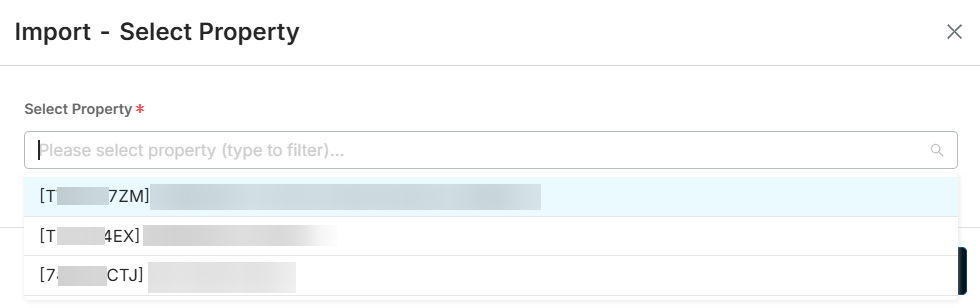
2. Select Profile and Import
Select the property profiles as the multi-property profile.
Step 3 (b). Create New Profile
1. Enter the Basic Info
- Profile ID*
- PMS Profile ID* (this ID, equivalent to corpid, is used by the PMS for identification and cannot be modified by single hotels).
- Select the Profile Type: Company or Travel Agent
- Profile Name*
- Contact Email
- Decide whether to check Auto Populate Routing (this option is only for Ohip integration and is used to include travel agency information).

3. Enter Channel Mapping
Set up channel mappings by selecting a channel and entering the Channel Profile ID.
If more mapping is required, then click Add.

4. Save
After completing all necessary fields, click the Save button to create the multi-property profile.

Step 4. Select Control
Upon saving the profile information, a pop-up window will prompt you to Managed at Hotel Group Level or Managed at Property Level.

Step 5. Assign Properties to the Profile
Selecting Managed at Hotel Group Level will prompt another pop-up window for Property assignment. Once the assignment is done, click OK.
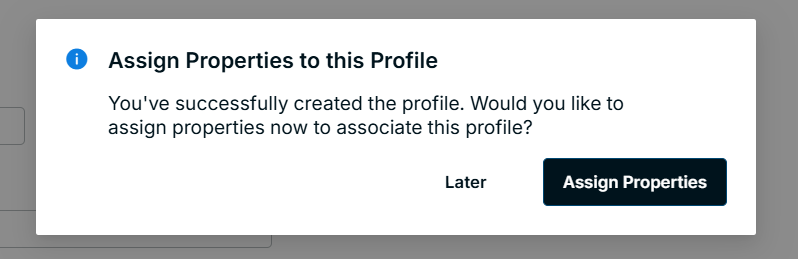

Did you find it helpful? Yes No
Send feedback