PC Auto-Sync Room Type and Rate Plan set up (for OXI PMS users only)
Modified on: 2025-10-22 18:05
As part of our design update, the screenshots are currently being revised.
TABLE OF CONTENTS
Auto-sync room type and rate plan is an optional feature which facilitates new property onboarding process and also benefits the existing Property Connector users, Manually updating room types and rates across multiple platforms can be a tedious and error-prone task. Auto-sync automates this process, freeing up the hotel team to focus on guest services and other high-value tasks, also minimize human errors in data entry,
User is able to enable this functionality through the following 3 areas:
Property General Page
Room Type Page
Rate Plan Page
Please make sure your IT team has completed the OXI Auto-Sync Room Type and Rate Plan set up before you can use this functionality in the Property Connector.
1. Connection Page
Go to Connection > PMS > PMS Connection > Auto Sync All Room Types and Rate Plans
When this function is activated, your newly created and modified room types or rate plans will be automatically synchronized in your Property Connector.
If you have deleted any room type or rate plan in your PMS, this will automatically update to deactivate status.

2. Room Type Page
2.1 Add Room Type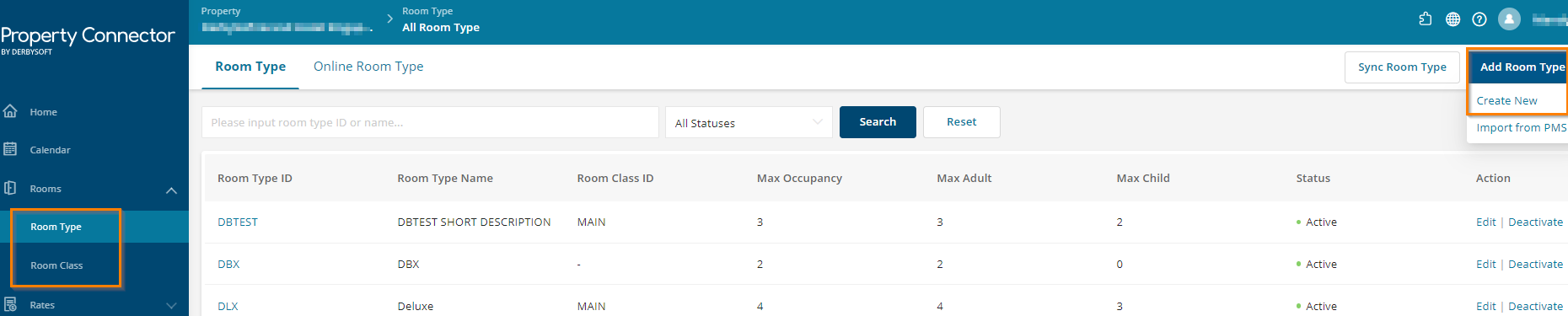
Go to Rooms > Room Type, on the top right corner click “Add Room Type” and select “Import from PMS”, select the room type you need to create, then Save. This new room type will be imported automatically.
2.2 Sync Room Type
Go to Rooms > Room Type, on the top right corner click “Sync Room Type”, select the room type you need to synchronize, then Save. The selected room type will be updated automatically.
3. Rate Plan Page
3.1 Add Rate Plan

Go to Rates > Rate Plan, on the top right corner click “Add Rate Plan” and select “Import from PMS”, select the rate plan you need to create, then Save. This new rate plan will be imported automatically.
We are now syncing your room types with your PMS
When this is completed, you will receive “Save Success!” message
3.2 Sync Rate Plan
Go to Rates > Rate Plan, on the top right corner click “Sync Rate Plan”, select the rate plan you need to synchronize, then Save. The selected rate plan will be updated automatically.
We are now syncing your rate plans with your PMS
When this is completed, you will receive “Save Success!” message
Did you find it helpful? Yes No
Send feedback










