How to create an online rate plan
Modified on: 2025-10-22 18:05
As part of our design update, the screenshots are currently being revised.
TABLE OF CONTENTS
- Overview
- 1. Rate Setup for Online Rate Plan
- 2. Replace to PMS Rate Plan ID
- 3. Rate from
- 4. Derive Rate Rule Level
- 5. Derived Rate - Calendar View
Overview
An online rate plan allows you to create a rate plan without interfacing the rate value and restriction from your PMS, you manage the rate, inventory and restriction (ARI) in the Property Connector. When you receive a reservation you can select which PMS rate plan to be replaced when it is sent to your PMS.
1. Rate Setup for Online Rate Plan
When you create a rate plan, in the 2nd step 'Rate Setup', switch on [Online Rate plan] option, and choose [Derive Daily Rates].

Once Online Rate Plan is activated and saved, you are not able to edit the setting
2. Replace to PMS Rate Plan ID
In order to ensure your reservation will interface to your PMS successfully, you are required to fill in "Replace to PMS Rate Plan ID"
Online rate plan option is for PMS connected user only
3. Rate from
Once you have activated Online rate plan option, you can maintain your rate amount in 2 ways: Manually Input Daily Rates or Derived Daily Rates
3.1 Manually Input Daily Rates
You will manage your Daily Rates in the Main Calendar. Refer to Bulk Update - Rates for details.
3.2 Derived Daily Rates
A derived rate plan is a rate plan that is based on the price of another rate plan, allows user to offer different pricing options while maintaining consistency with the base rate plan. Once set up if you need to update the rate amount, you will either update the base rate amount or update the derive rule.

3.2.1 Base Rate Plan
To choose the base rate plan that the new rate plan is derived from.
Please note that either PMS rate codes or online rate codes could be the base rate in the derivation.
3.2.2 View Dependence
A tree map to show you the relationship between the base rate plan and the siblings of the derivation.
3.2.3 Derive Rule
The rule for calculation. Could be '+' or '-', 'Fixed' or 'Percentage' in the calculation.
3.2.4 Rounding by
Let's assume the derived rate amount is 399.0059, you can choose the following rounding options:
Rounding Up: 400.00
Rounding Down: 399.00
Rounding to the nearest: 399.00
Rounding to the nearest hundredth: 399.01

3.2.5 Specific Date Derive Rule
Hotel users can add different rules for specific dates. The rule could be manually entered, or copy from the existing rules setup previously.

Mapping: Please note that you can only assign room type that the base rate plan is assigned and the room type assigned here will affect channel rooms/rates and channel mapping
4. Derive Rate Rule Level
By default, more than three levels derive rate is not allowed (including the base rate plan). If you need to set up more than three levels, you can enable the "Allow up to Five Levels of Derivation" in the Property > General > Advanced set up.
*Please note that once enabled it cannot be restored

5. Derived Rate - Calendar View
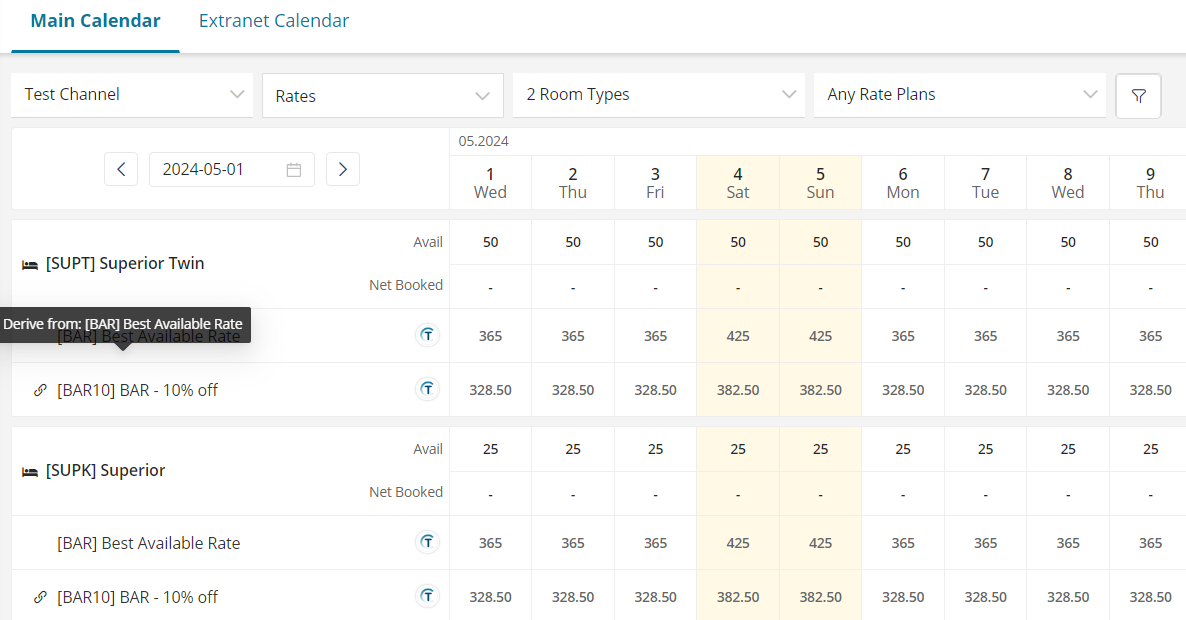
Did you find it helpful? Yes No
Send feedback